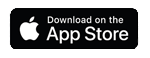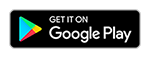The features include:
- Turn your debit card or credit card on and off with a flip of a switch if your card is lost or stolen.
- Set transaction limit and get alerted when card transactions are not within your guidelines.
- Set custom alerts to monitor your transactions and protect your cards.
- Add a travel notification and prevent your card from being blocked while traveling.
- Link your cards for contactless payments on your smartphone.
- Manage payments by tracking, pausing, and resuming them anytime.
- And more!
The app supports iPhone devices running the iOS 7 operating system and above, and supports Android devices running the operating systems version 4.4 (i.e. KitKat) and above.
On the login screen of the app, tap the Forgot username/password link. Follow the prompts to reset your username or password.
Note: For security reasons, call center representatives will not be able to reset your password.On the main dashboard, tap the Link Card icon. A list of options will display depending on the device you have. Choose where you would like to link your card and follow the prompts to complete the linking. If you choose Click to Pay, your card will link directly in the Card Controls App. Wherever Click to Pay options are available, your linked card will appear as a payment option to use.
Note: The Click to Pay option will still show on the list of options under Link Card even though you have already added it. To confirm that Click to Pay has been added, you’ll receive an email that your card has been updated for Visa Click to Pay.
Google Pay and Samsung Pay must be installed on your device for it to appear as a linking option.
To manage your user account information, go to the menu bar and select Settings then User Profile. This is where you can change your password, email address, and mobile phone number associated with your Card Controls app.
How can I suspend and reactivate my card (turn it off/on)?
To suspend or reactivate your card, select the Card Controls icon on the main dashboard then use the toggle button to turn your card off or on. You can also reactivate your suspended card by tapping the Reactivate button placed over your card on the main dashboard.
If I receive a replacement card with the same number, do I need to do anything in the app?
If your replacement card has the same number, there’s no need to delete the old card information from the app. Simply, tap the Manage Card icon on the main dashboard then select Review Card Details to update the CVV2 and expiration date.
What do I do if I receive a new debit or credit card with a new card number?
You will need to enroll the new debit/credit card in the app by tapping the + button at the top right corner of the main dashboard. Follow the prompts to add the new card. Once you’ve completed the prompts, your new card will appear on the app main dashboard.
How do I enable biometrics (Face ID/Touch ID) to log in to the app?
To enable Face ID or Touch ID to log into the app, go to the menu bar and select Settings and turn the switch on for Use Face ID/Use Touch ID.
Who do I contact if I have an issue with the app?
If you have an issue using the app, contact (855) 333-1065 for assistance.
Who do I contact if I have an issue related to my card?
If you have an issue related to your card, contact (800) 649-0193 for assistance.
Note: Pausing a recurring payment does not cancel the subscription. To cancel any subscriptions, reach out to the merchant directly. When your payment has been paused for an extended amount of time or up to the 13 months, the recurring payment will not automatically resume. You would have to reach out to the merchant directly to resume payments.

Checking Accounts for Every Stage of Life
Whether you want to earn dividends, double your Visa Platinum Rewards points, or simply like it "free," we have an account for you.